Language
Go to Admin->Language
The Language Management feature provides to manage supported application languages. Administrators can:
Language list
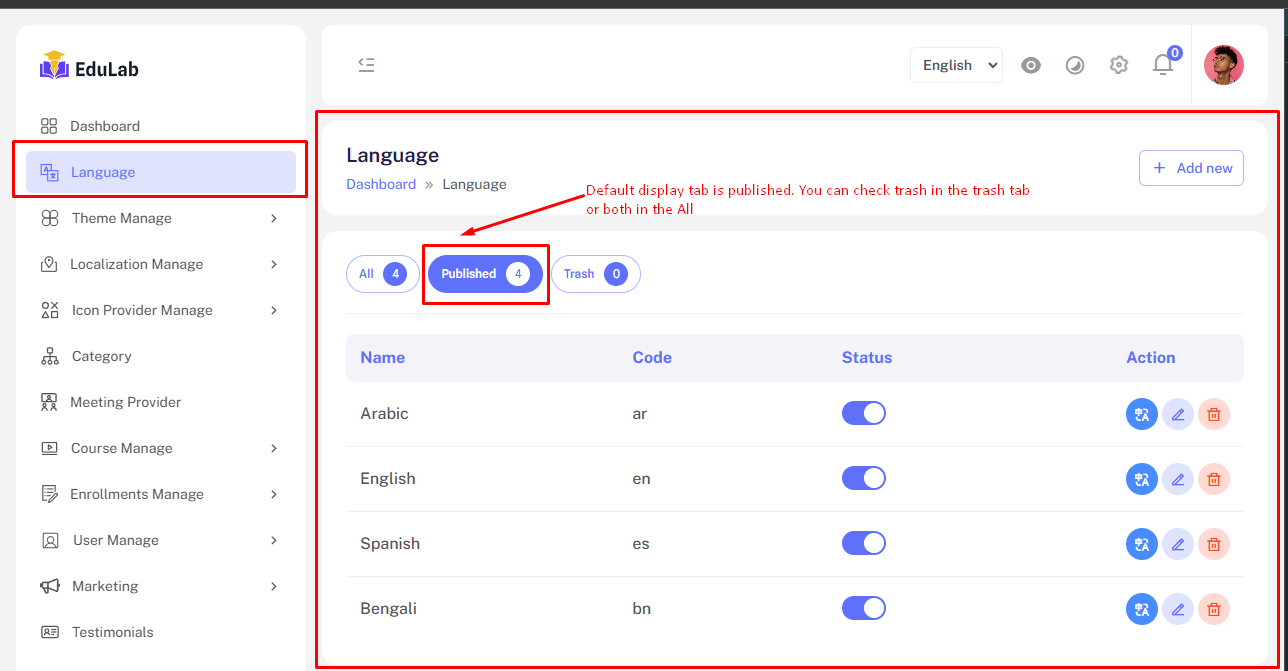
Language Status:
Enable or disable languages using toggle switches.
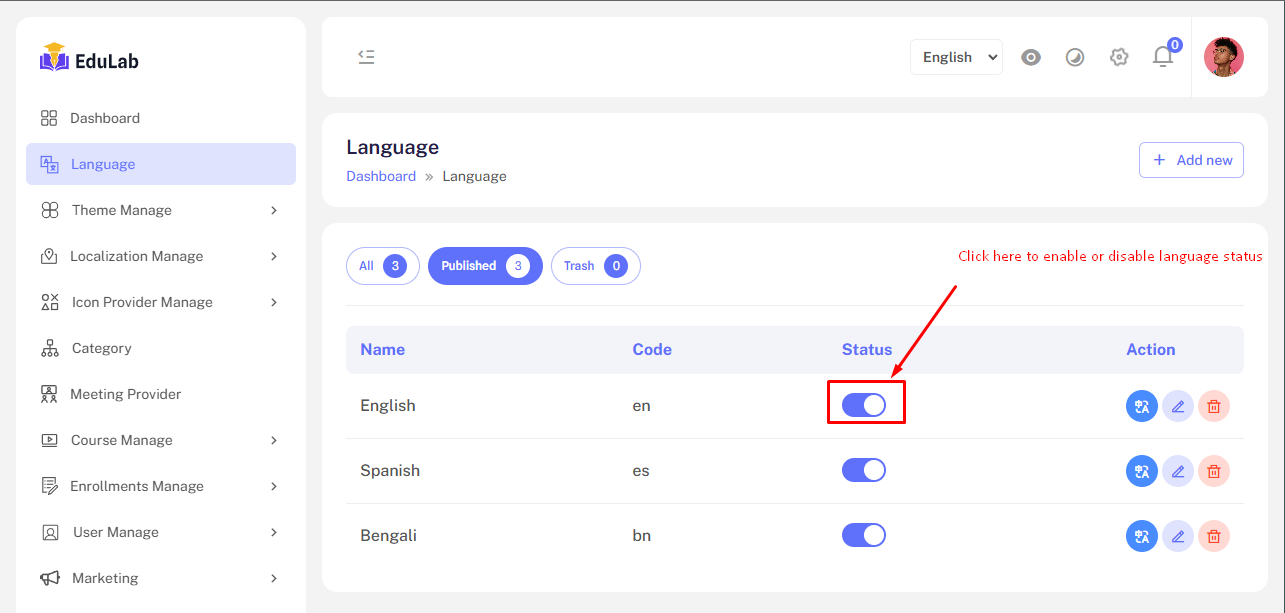
Create a new language
Step 01: Click on Add New button
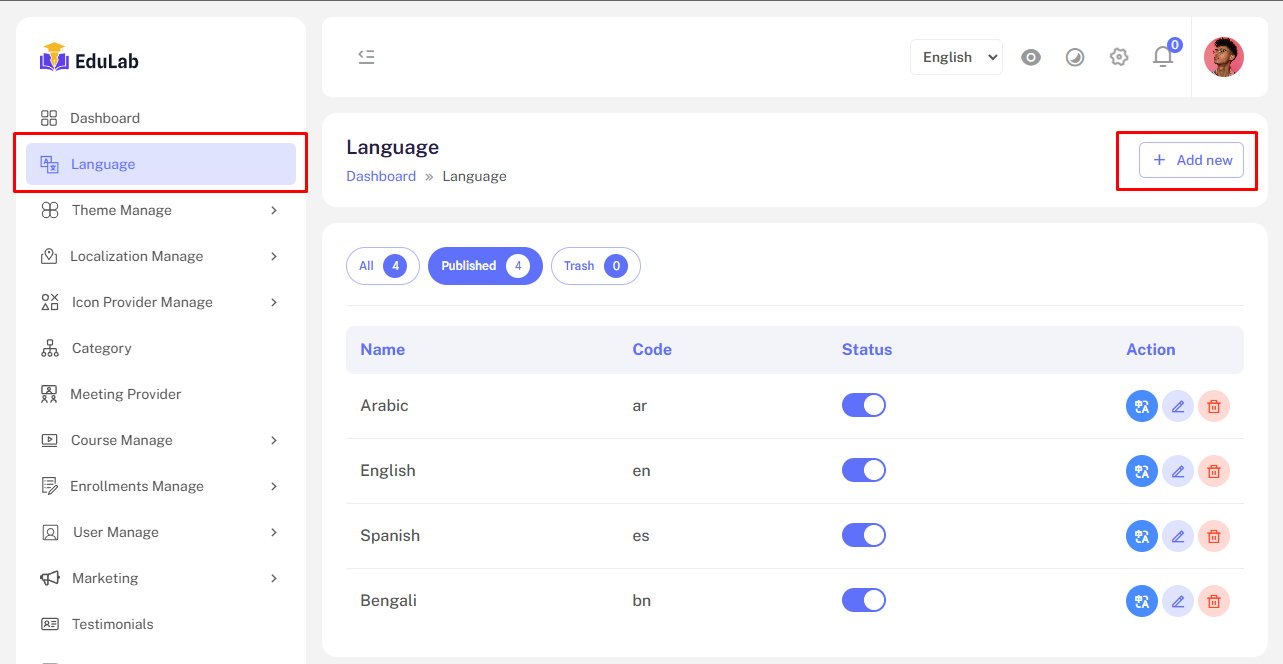
Step 02: Fill the information and click the Save button
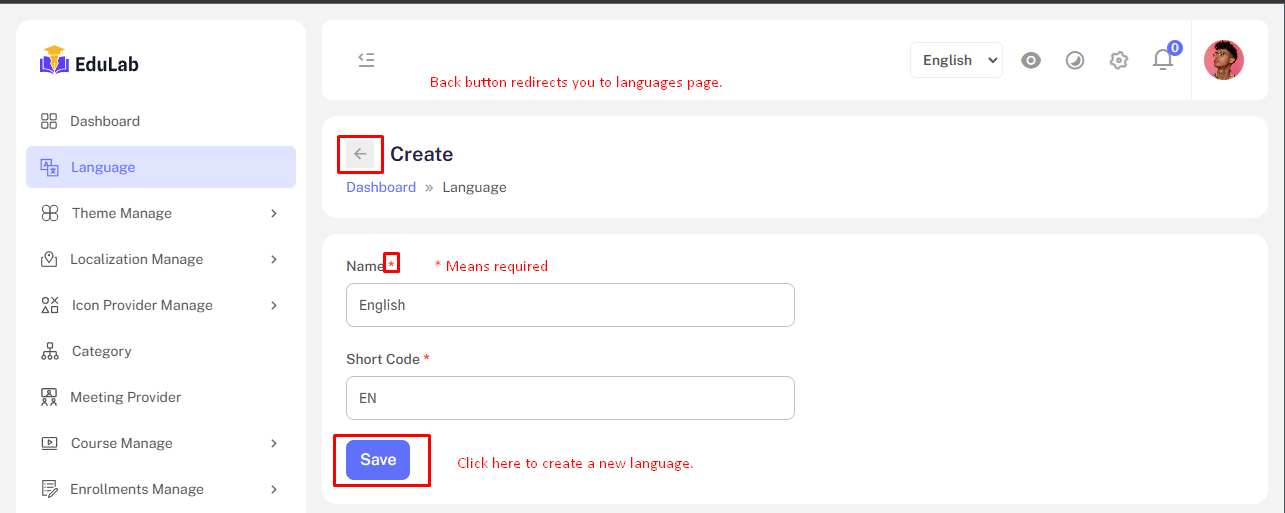
Edit
Step 01: Click on edit button
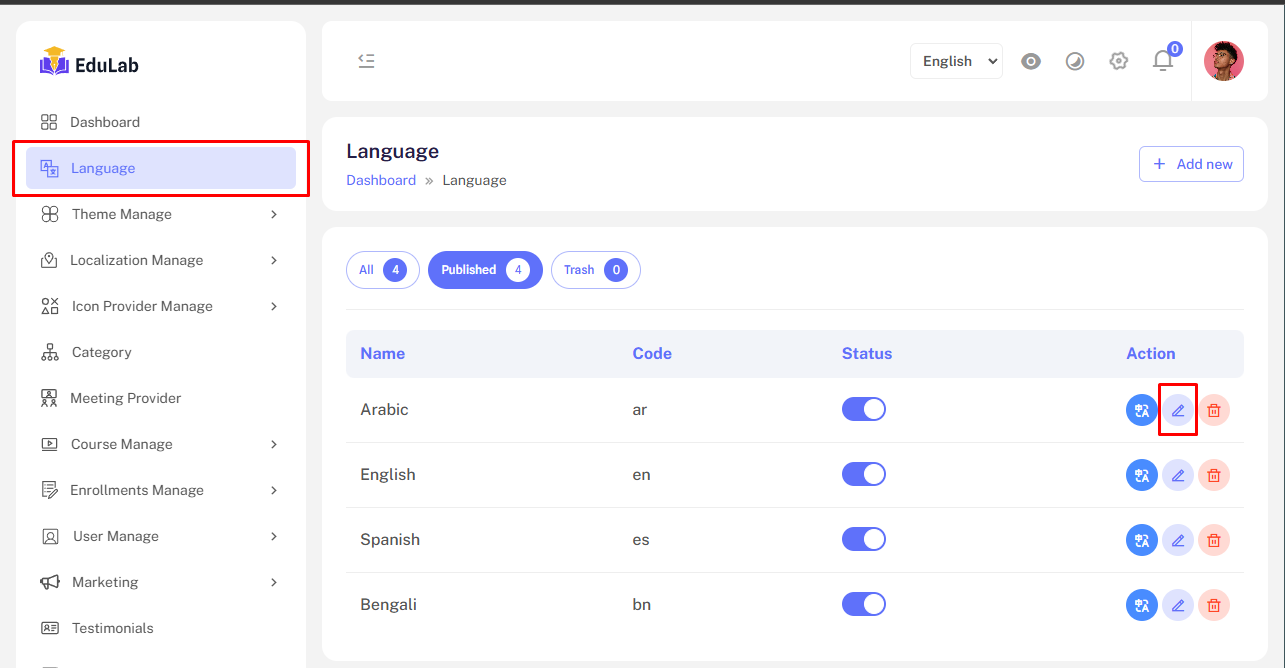
Step 02: Fill the required information and click on Update button
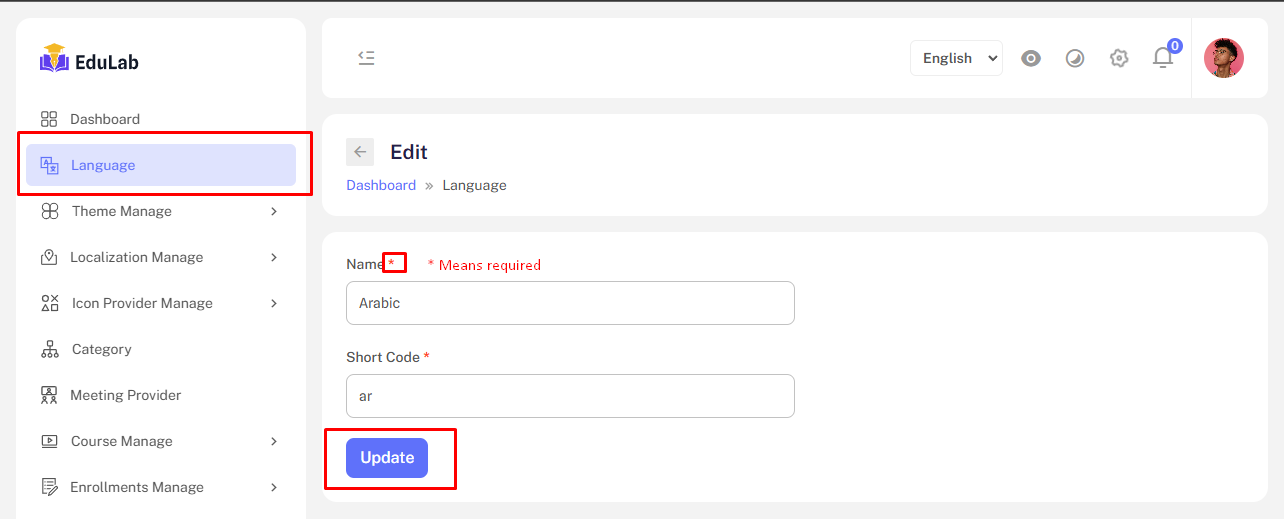
Delete
Step 01: Click the delete button
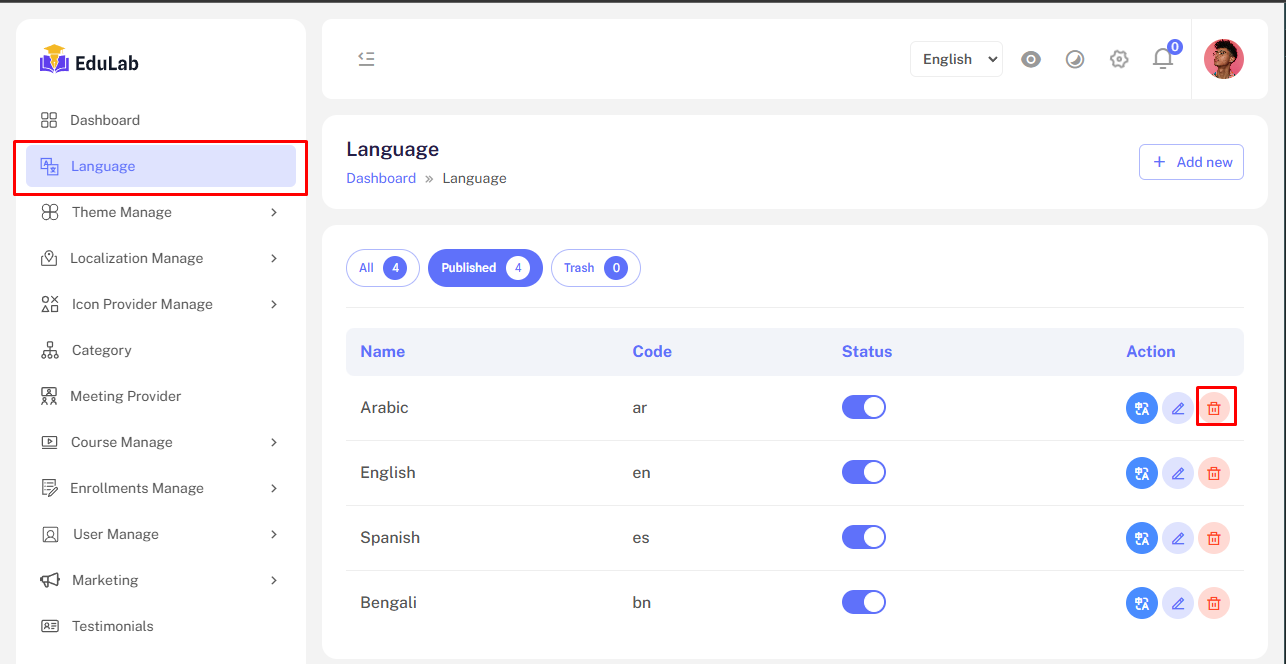
Click confirm button to delete the language. Don't worry we just move the data into trash and you can restore easily from trash tab.
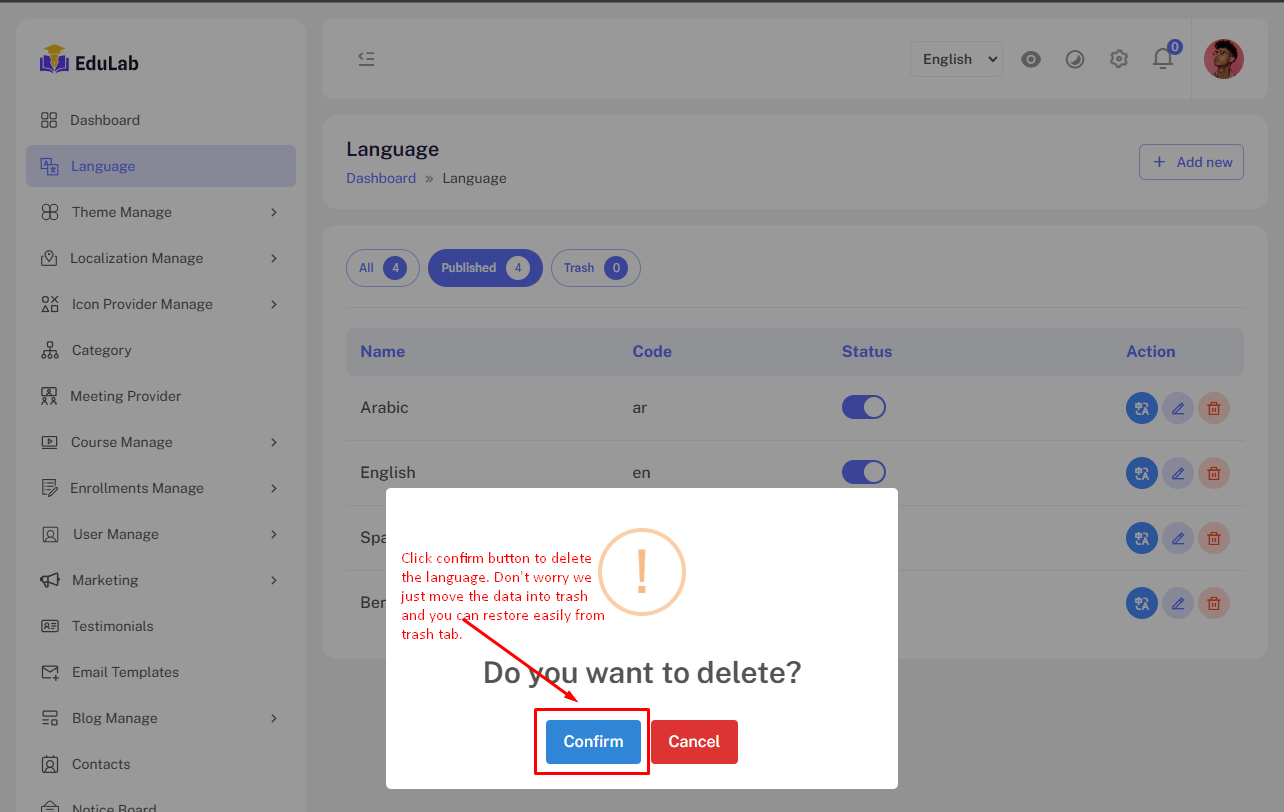
Click the OK button to see the update
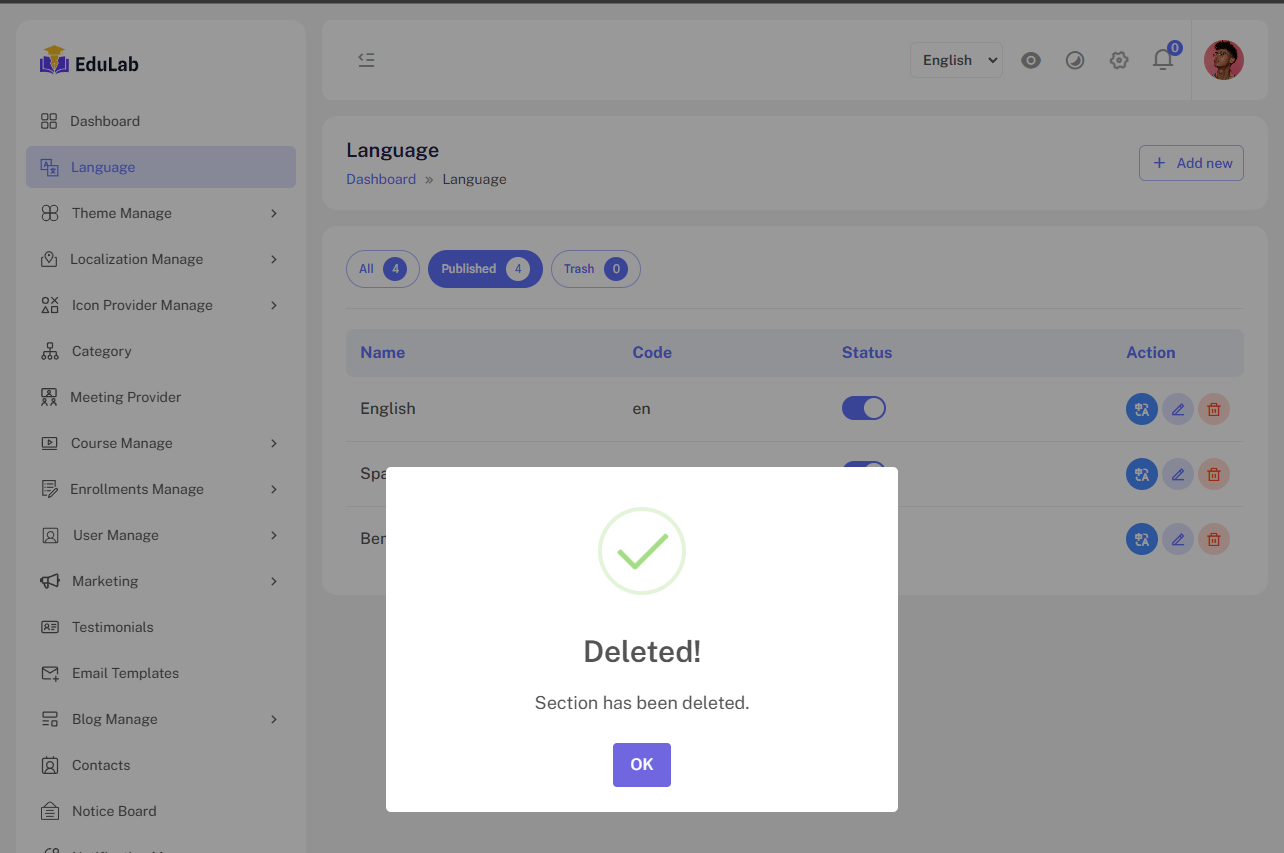
Trash
Click on trash button to see trashed languages.
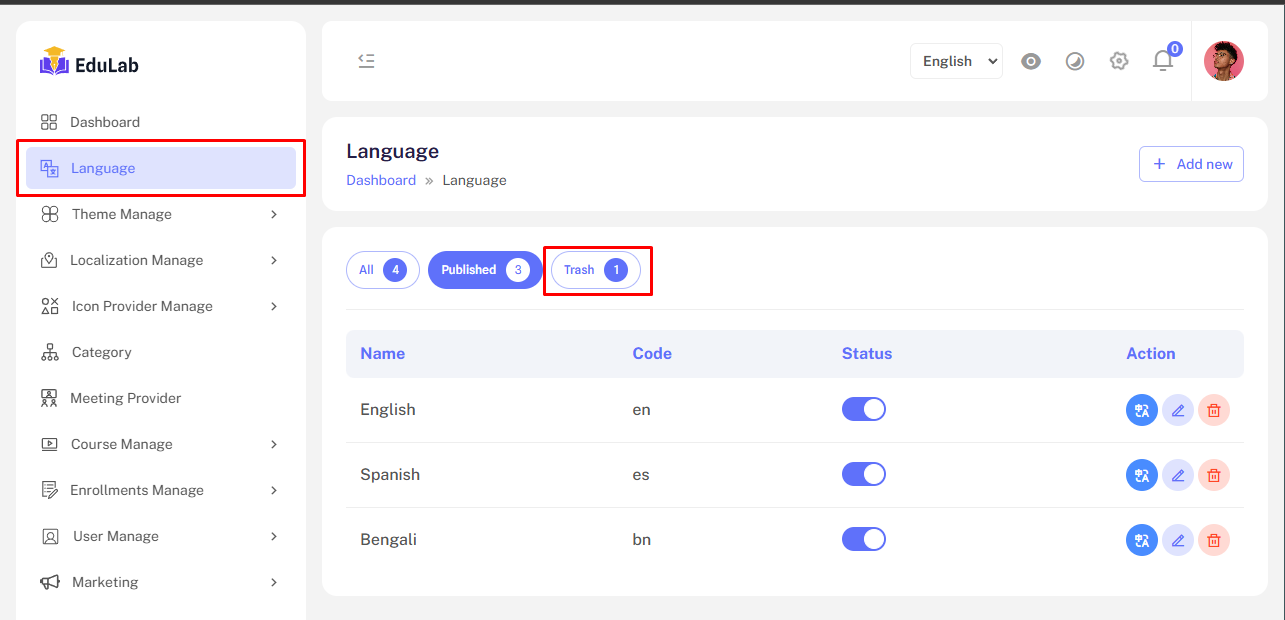
Restore
Click on the restore button to restore and republish the deleted language.
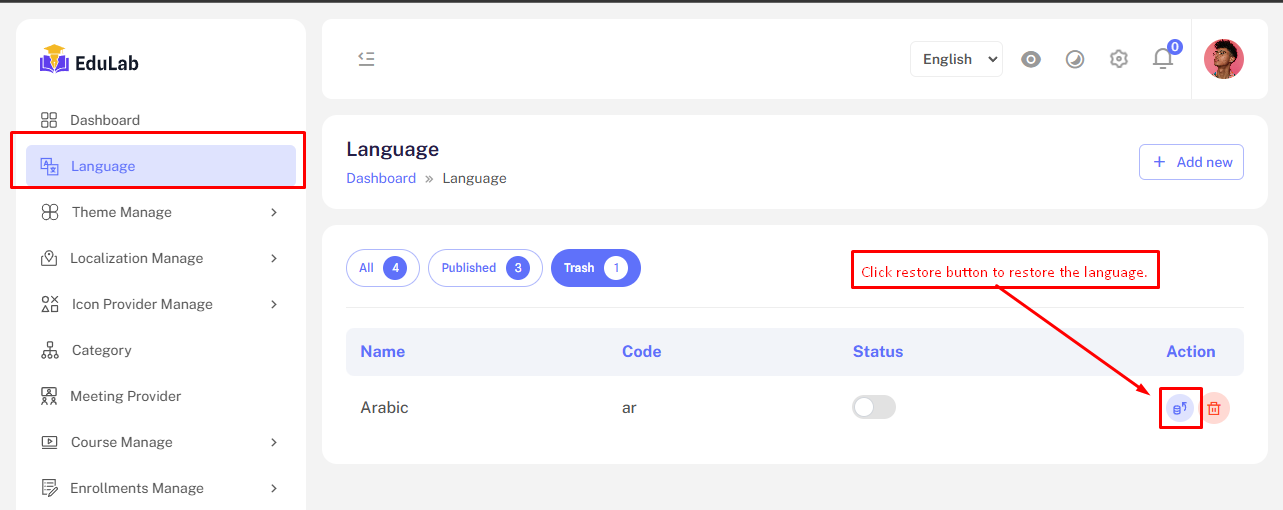
Permanent Delete
Step 01: Click on the delete button
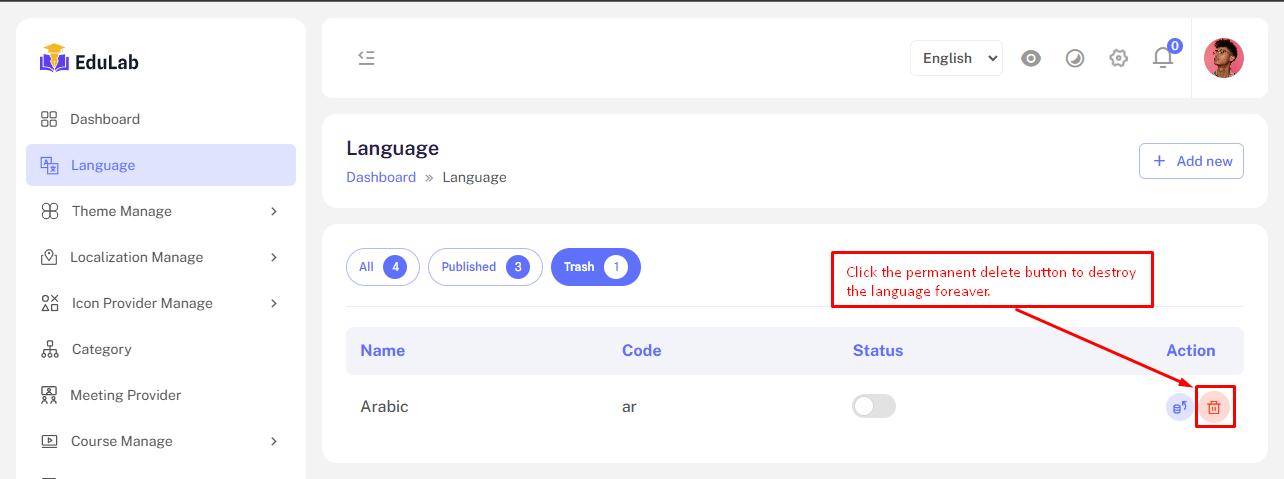
Click the confirm button to agree that the deleted data will destroy for forever and you never restore them.
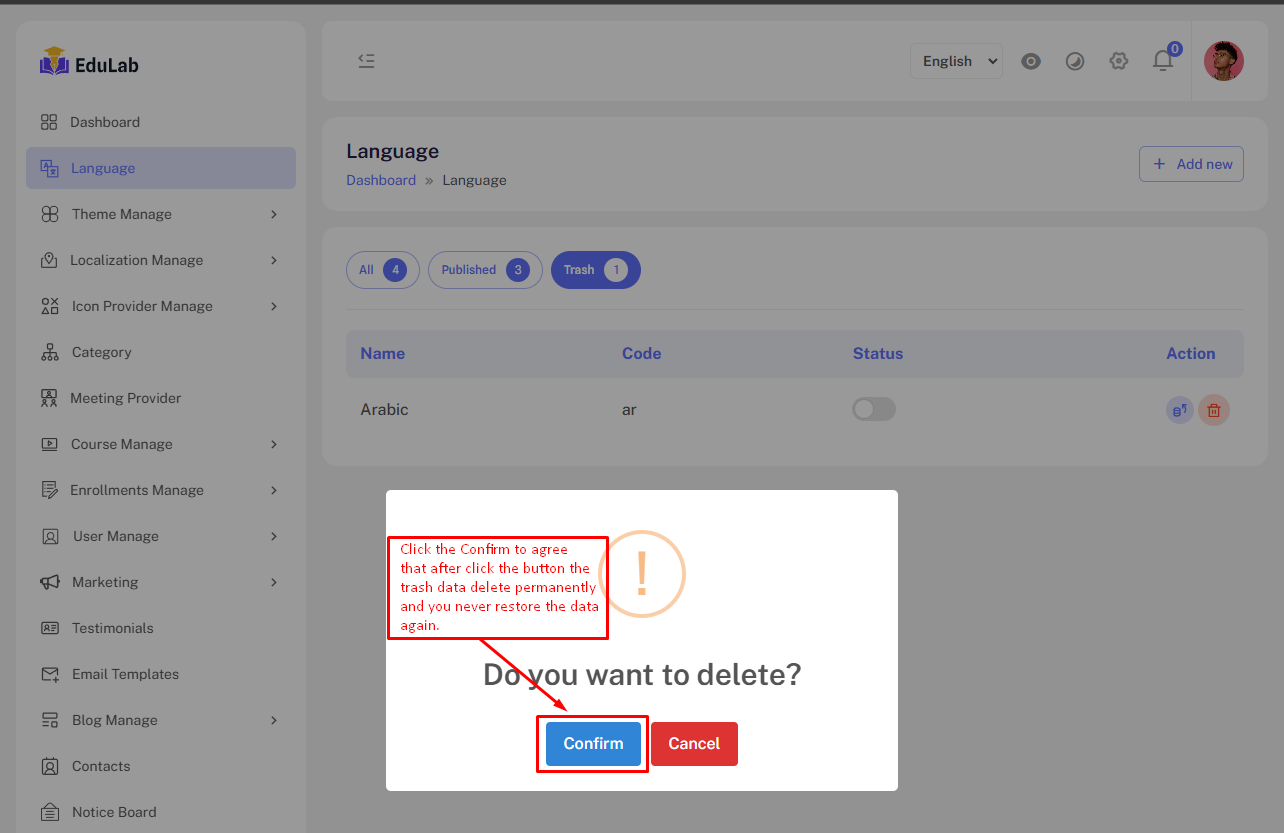
Successful message. Just simply click on OK button to redirect to published languages.
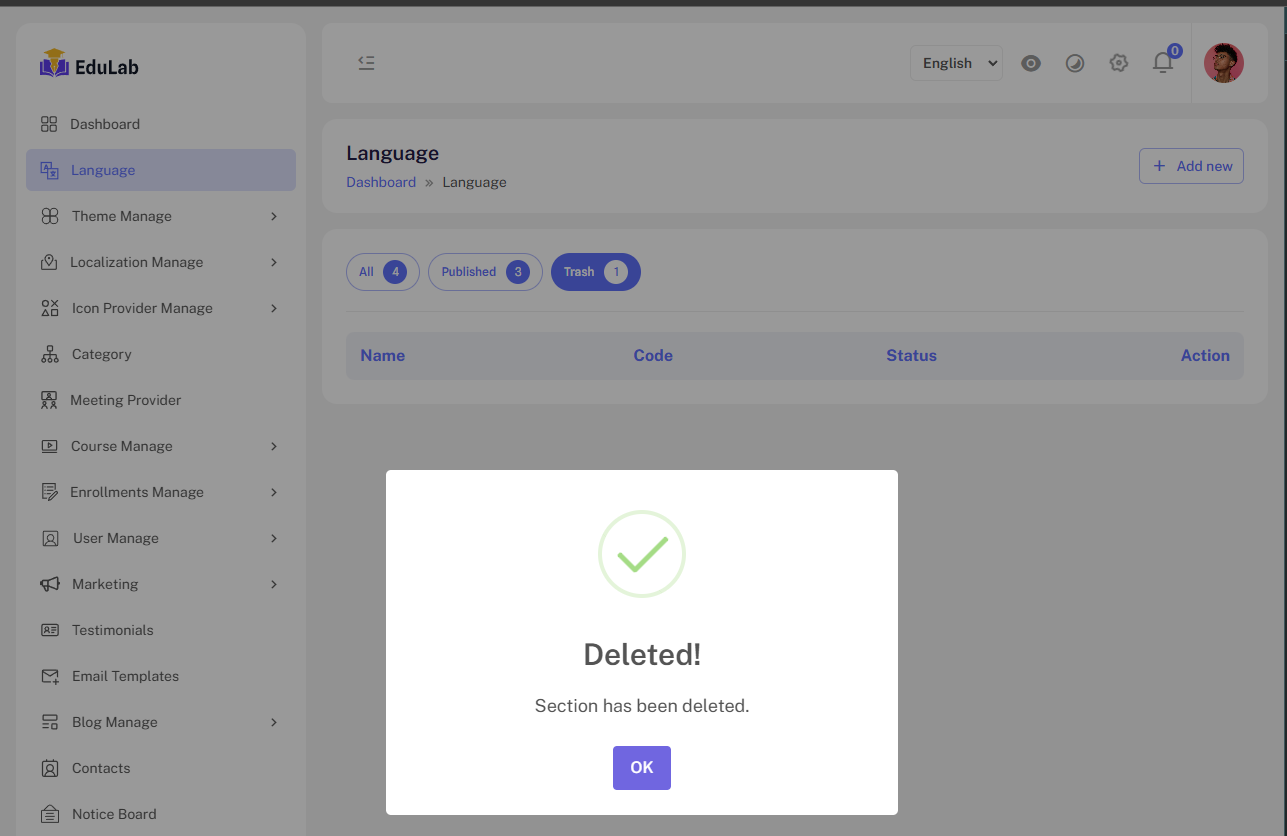
Add or Edit translate
Step 01: Click on edit translate button
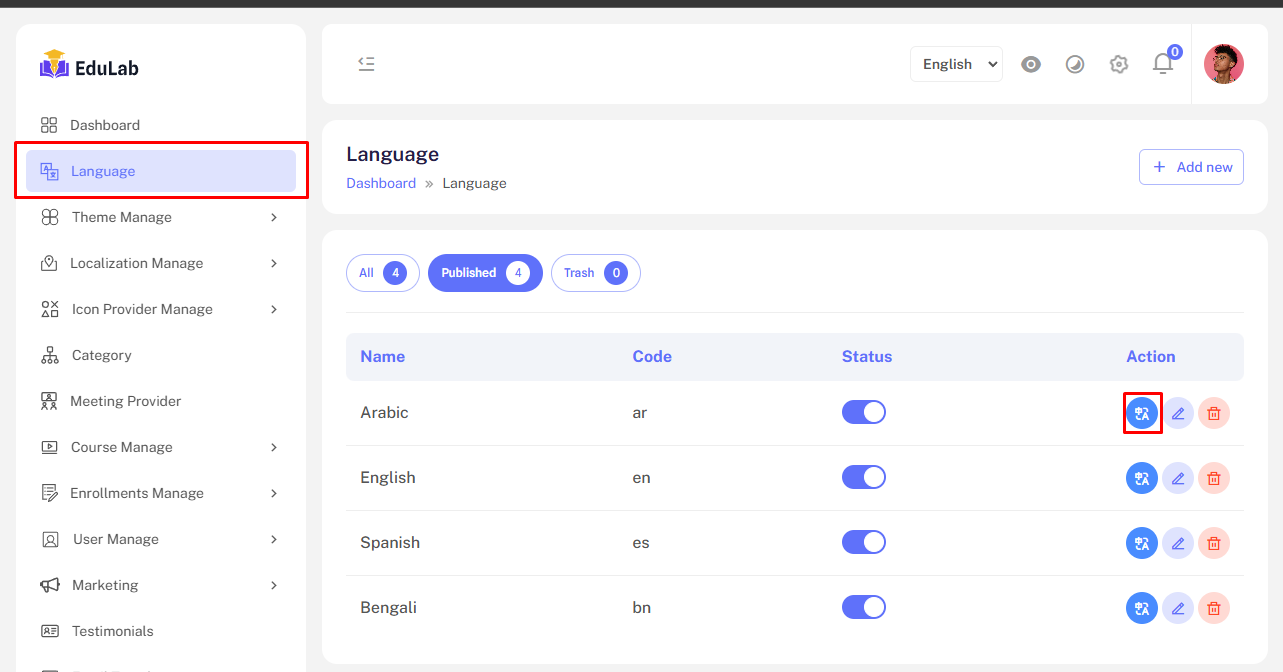
Step 02: Add new or update existing data. Click on Save button to store update data.
