Adding a New Subscription Item
Follow these steps to add and manage subscription items in your system.
Step 1: Open the Subscription Page
Navigate to the Subscription page in your admin panel and click on the Add New button.
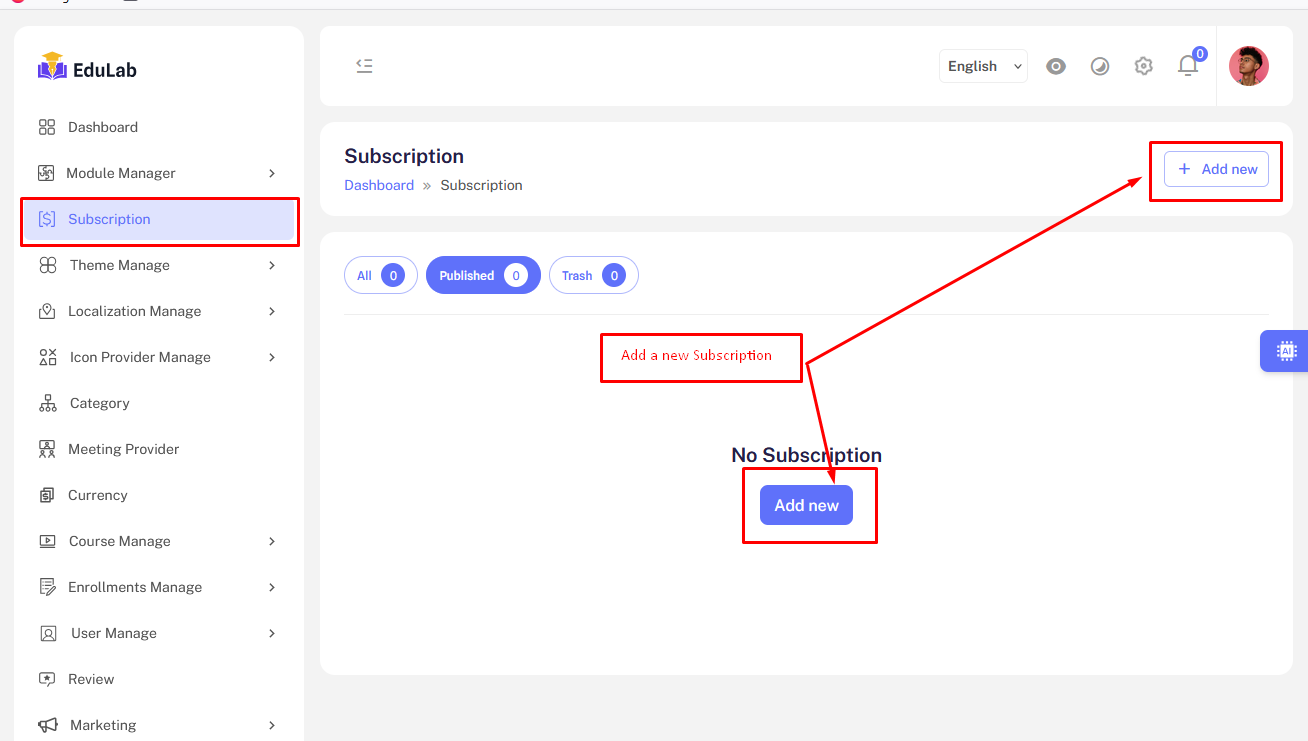
Step 2: Fill Out the Subscription Form
Complete all required fields in the form and click the Save button.
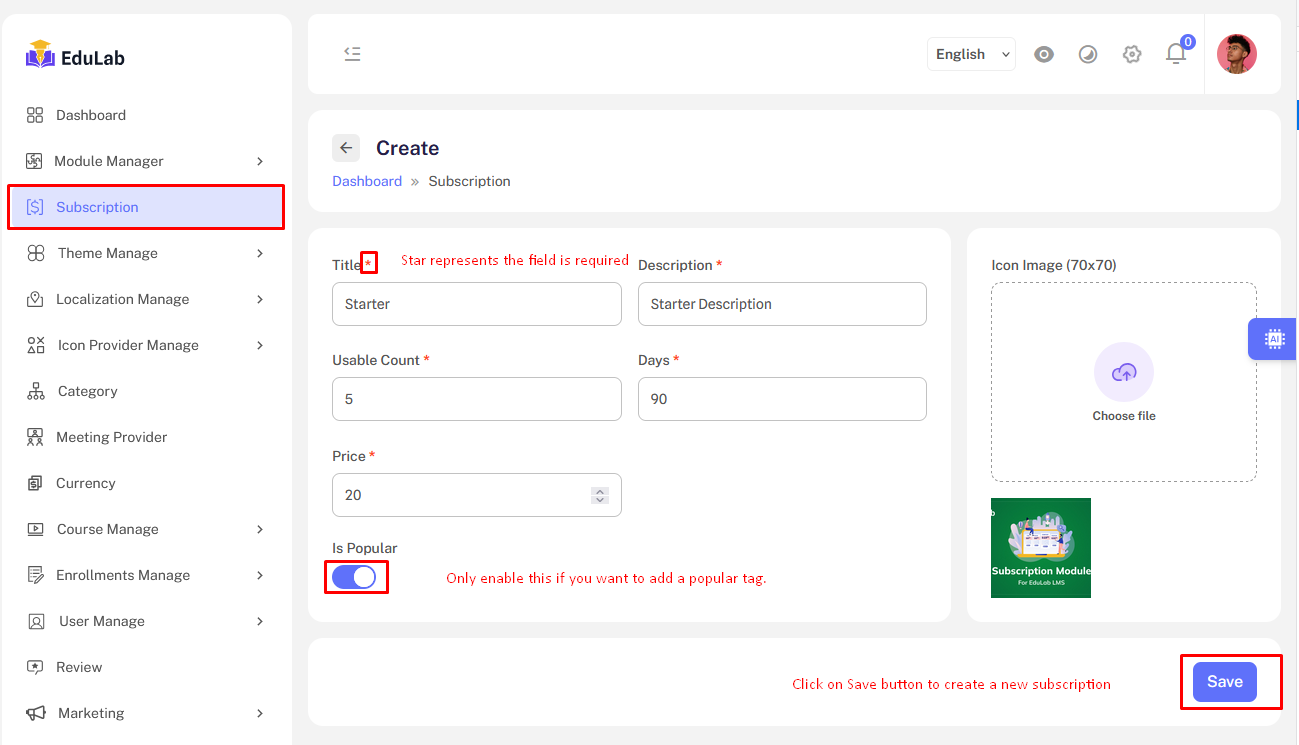
Step 3: View All Subscriptions
After successful creation, you will be redirected to the subscriptions list page.
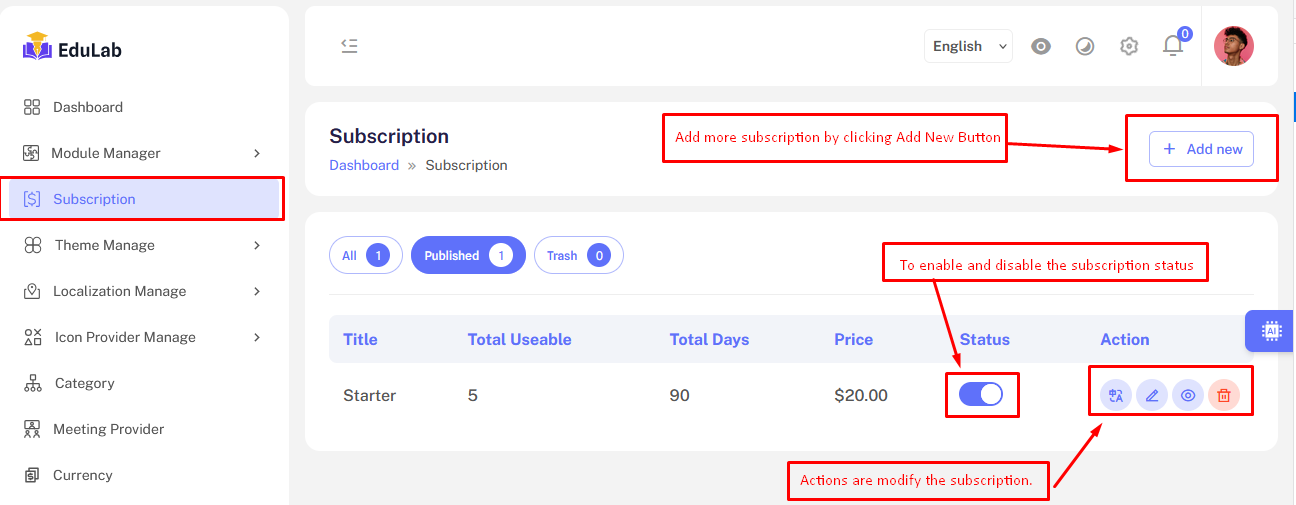
Step 4: Manage Your Subscriptions
You can edit, translate, view, or delete subscriptions using the action icons/buttons on the right.
Translation
- Click the translation icon to go to the translation page.
- Select the desired language from the dropdown on the right.
- Fill out the translation form and click
Save.
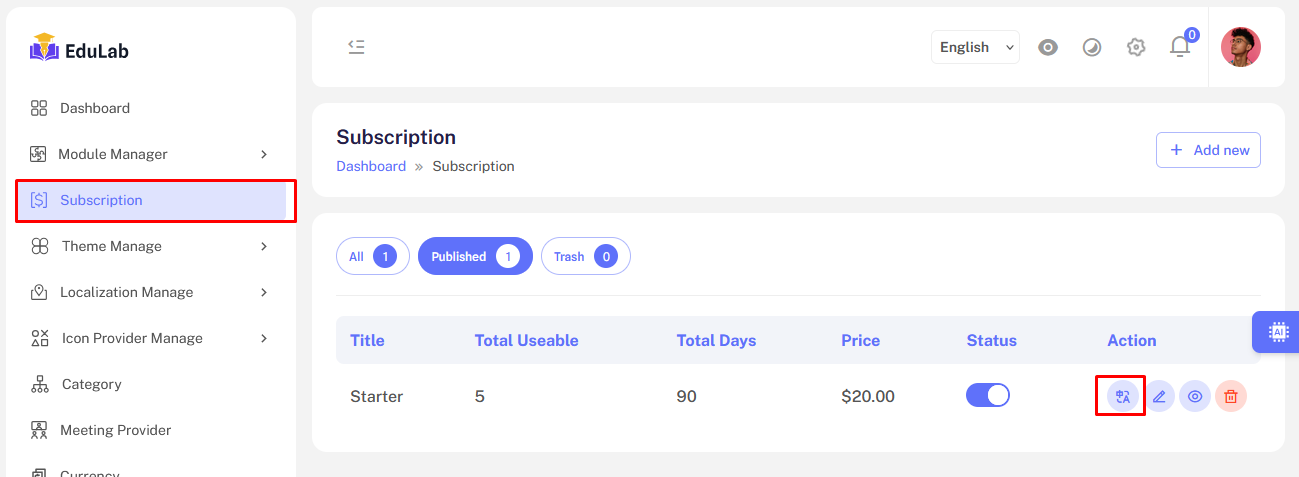

Edit
- Click the edit icon to go to the edit page.
- Update the necessary fields.
- Make sure to complete all required fields and click
Update.
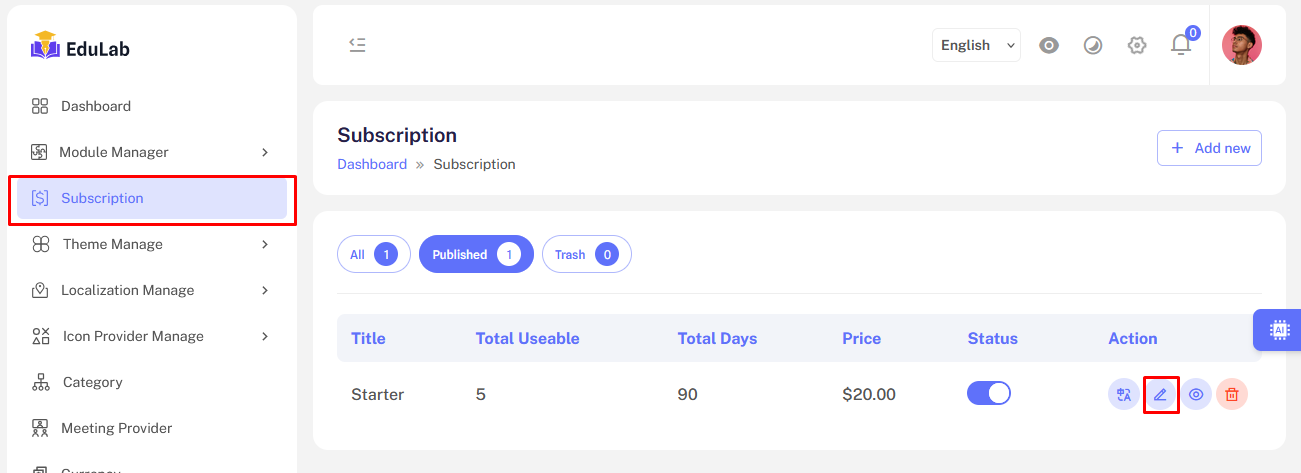
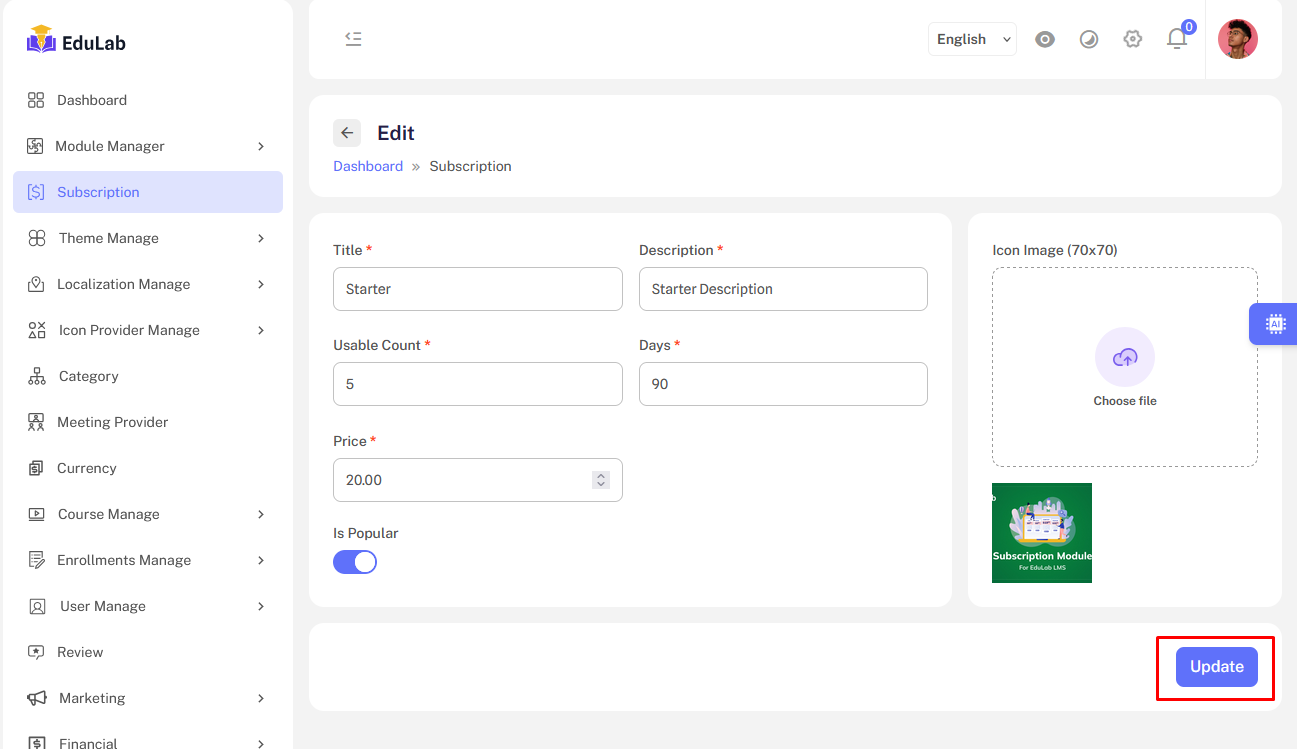
Remove
- Click the trash icon to open the confirmation popup.
- Click
Confirmto delete the subscription, orCancelto abort.
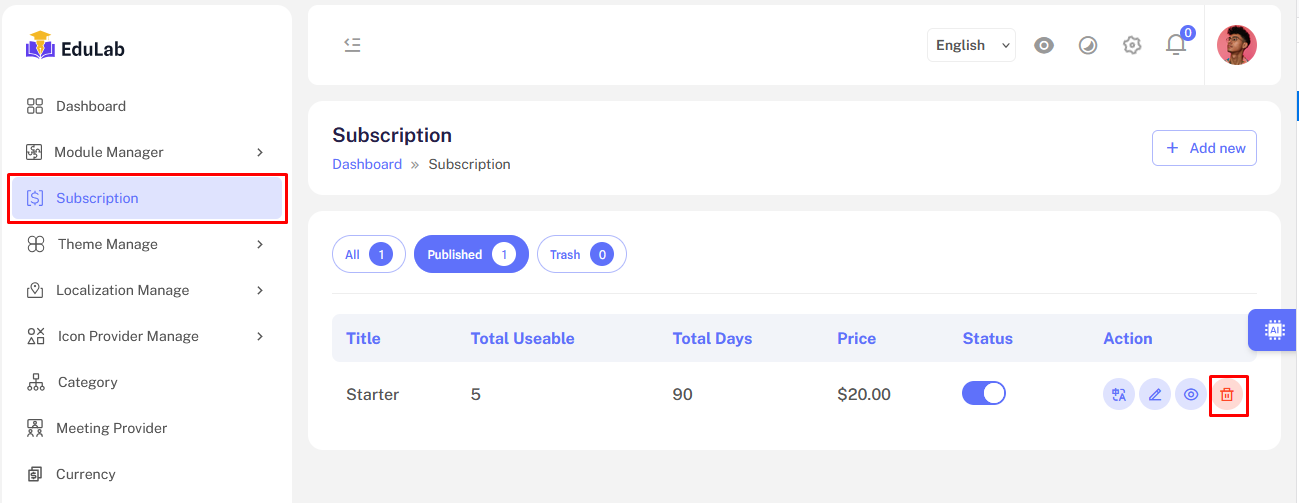
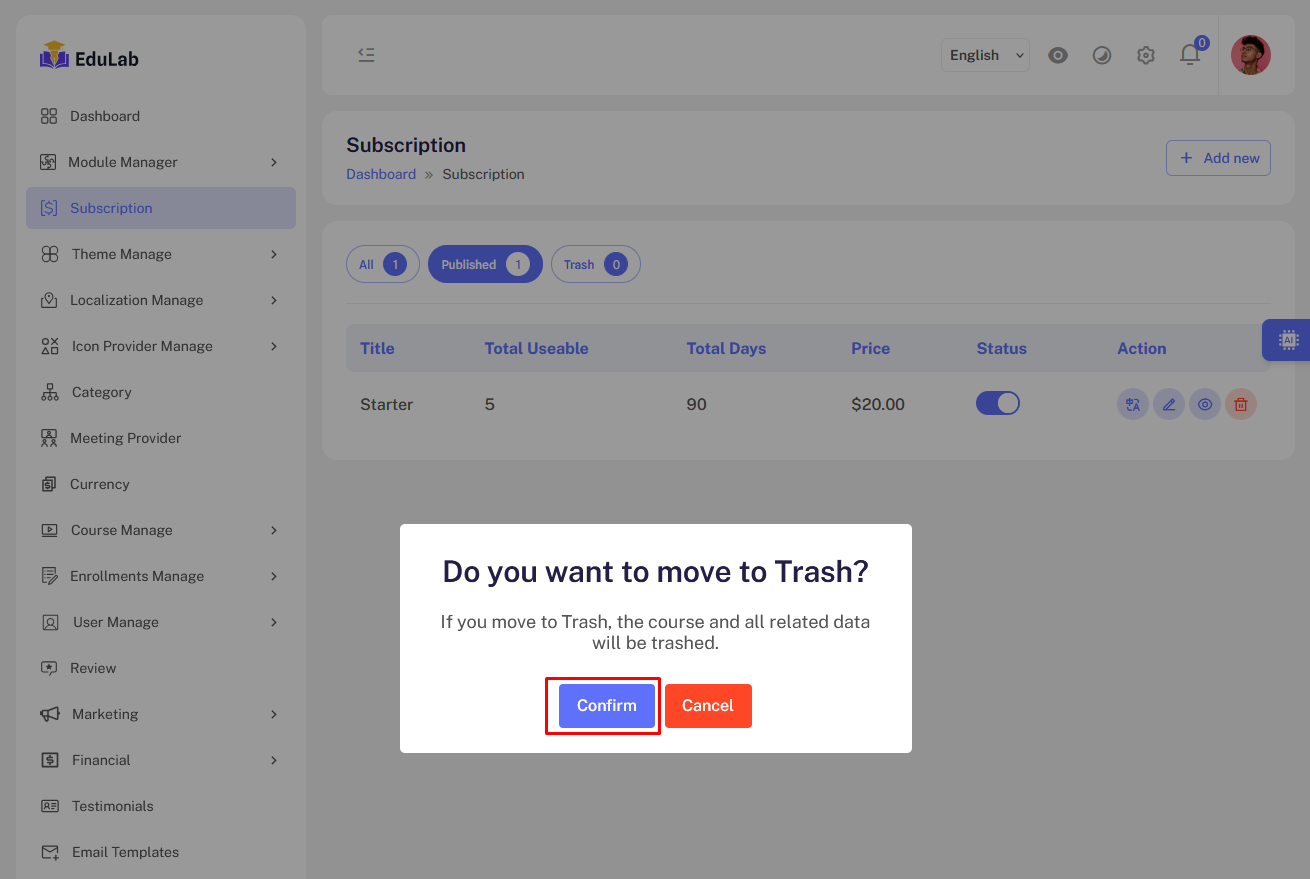
You have now learned how to add, translate, edit, and delete subscription items within your system.